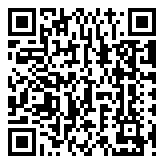Attend IT Blog
How to Move Away From Evernote (And Some Note-Taking Alternatives)
Sometimes, good things come to an end. For users who have been using the popular note-taking application Evernote, that time might be now. Let’s dive into why users are jumping ship from what was arguably once the best note-taking app in the world, and what options you might have.
What is Evernote?
In case you haven’t tried the application, Evernote is a robust note-taking application for virtually every platform. It worked on Windows, Mac, iOS, Android, and even had a Linux client (although it’s no longer supported as of this year). Evernote also preserved most of their best features in the browser version, so if you just wanted to log into your Evernote account, you could access your notes and your other documents without installing anything.
What made Evernote stand out was how robust it was. First of all, it would sync notes across all of your devices, and it was the first solution on the market many years ago to do a good job with that. The notes apps that tend to come with most phones and tablets tend to fall short in that regard, and Microsoft’s own OneNote took a while to support Android and iOS.
Evernote also stood out from the crowd because it could also be a place to store images and documents. Snap a photo of an invoice or receipt and Evernote would take the text from it and make it searchable. Scan documents into Evernote and you can easily find things with a quick search. Combine this with the ability to mark up documents, and a lot of nice features for organizing your notes, and a lot of professionals could easily organize their lives within the application.
What’s Going On With Evernote in 2024?
Evernote has evolved a lot over the years, and while its users were no strangers to odd changes and sometimes glitchy periods of time where things didn’t seem to work as well as they should, the general consensus is that the application has started to “lose its way” and just didn’t cater to how a lot of people tend to use it.
To make matters worse, Evernote was acquired in January 2023 by an Italian app development company, and a large portion of the Evernote staff was laid off. The cost of the subscription plans for Evernote have increased, almost doubling over the course of a few years for some users, and the free version is now severely limited.
Previously, the free version of Evernote allowed users to have up to 100,000 notes, but as of December 4th, users who aren’t paying for the app are limited to 50 notes. If you’ve had a free account, you can still access and edit your notes regardless of how many you have, but once you surpass 50, you won’t be able to create new ones. Combine this with a sudden increase in subscription fees and it’s enough to put a bad taste in anyone’s mouth, especially for an application that is primarily used by individuals.
It’s hard to say what the future will be for Evernote; the new developer, Bending Spoons, has an impressive, well-received portfolio of apps. That being said, it might not be enough to keep existing users confident in the app when there are alternatives out there that aren’t in flux or significantly limiting features while costing more.
How to Pull Your Notes Out of Evernote
Evernote stores notes in sort of an unconventional way. They aren’t individual documents. If you want to pull your notes out of Evernote as a backup, you’ll need to export them. The easiest way to do that is using the Evernote application in Windows.
You can select an individual Notebook, right-click it, and click Export Notebook. Evernote will ask you how you want to save your notebook and what elements you want to export (if you aren’t sure, choose everything, and save it as an ENEX file). Once Evernote is finished exporting the note, it will save the file on your computer so you can back it up.
You’ll have to repeat these steps for every notebook you want to have access to outside of Evernote. Keep in mind that exporting doesn’t remove the information from Evernote, it just gives you a file of all of the notes within that notebook.
If you want to be extra cautious, we recommend exporting a second copy of notes in either the single-page HTML or multi-page HTML format. This will give you a ton of extra files, but it ensures that you can definitely access your notes if you abandon Evernote forever.
You won’t be able to open the ENEX files without an application that is designed to do it, but a lot of different note apps will allow you to import ENEX files.
Let’s Look at Evernote’s Competition
This is a far cry from a comprehensive list—there are tons of applications out there that allow you to quickly take notes. The key feature we are looking at is whether or not your notes can sync between different devices, like PCs, laptops, phones, and tablets.
Microsoft OneNote
Microsoft’s note-taking app is interesting. It always felt like a weird little bonus that came with Office subscriptions (and now it’s bundled with Microsoft 365). To make it even more confusing, they’ve also had OneNote versions specific for certain Windows operating systems, and you can also just get it for free.
OneNote lets you save Notebook files (these days, it defaults to storing them in Microsoft OneDrive so you can sync your notes). That way, you can spin up OneNote on iOS and Android and access your notebooks. You sort your notes into Notebooks, and then you can break up your notes into sections and groups.
What we like most about OneNote is that you control where the data gets stored. If you want to simply store it in a directory on your laptop, or on a server that you keep backed up, that’s entirely possible. It makes it a little harder for the average user to manage their data, but it also means that we aren’t just sending our notes off somewhere that we have no control over.
As a note-taking app, it’s probably the most robust of them all, with a lot of options for using text, attaching images and files, voice recordings, and even supports hand-written notes on devices with pens.
Migrating from Evernote to Microsoft OneNote
For a few years, Microsoft had a migration tool to try to get people to jump ship from Evernote and start using their note-taking application. Unfortunately, the migration tool is no longer supported and might not work for everybody.
We found a third-party application called OneNote Batch that allows you to import ENEX files into OneNote that worked pretty well, but it will cost a little money to purchase it.
The Pros
- OneNote is extremely robust and offers a lot of features.
- Nearly every Microsoft/Office User already has it installed.
- We love how you can choose where the Notebooks are stored.
- Decent enough mobile applications, especially on tablets.
- It’s Microsoft, so there’s a good chance OneNote is here to stay.
The Con
- OneNote might be more intimidating than your traditional note-taking app.
- Migrating from Evernote was a pain and required the purchase of a third-party tool.
Google Keep
For those who prefer Google’s Workspace over Microsoft, Google Keep is the search engine giant’s closest equivalent to Evernote. It’s not as robust as either Evernote or OneNote, but if you just need to take quick notes and access them from virtually anywhere, it’s a solid solution.
To use Google Keep, you simply need a Google account. You access Google Keep via your web browser, and there are applications for iOS and Android. You can organize your notes using Labels. You can upload images or use a pen on compatible devices to hand-write notes, and since everything is stored within Google, you can generally assume it’s safe as long as you use a secure password and multi-factor authentication on your account.
Google Keep is a good solution for note takers that don’t need to ask much of their app—they just need their notes to be easily accessible. It’s extremely simple, and while that doesn’t work for everybody, it’s likely a good fit for a lot of people.
Migrating from Evernote to Google Keep
Unfortunately, there aren’t many options to move your Evernote Notes into Google Keep at this time, unless you want to do them one-by-one, by hand.
The Pros
- Extremely simple to use and works just about anywhere on most devices.
- It’s free; you just need to sign in with a Google account.
- If your Google account is secured with a strong password and multi-factor authentication, your notes will be secure as well.
The Cons
- A lack of features might turn off some users.
- No easy way to move over existing notes from Evernote.
Simplenote
Simplenote is a free application that spells out what you get within its name. It’s free, but it’s also simple and doesn’t offer a lot in the way of features. You can only store text notes, and it doesn’t offer much in the way of organizing your notes. It doesn’t support images or file attachments either.
Even so, the free price tag and the ability to sync information between devices puts Simplenote on the map, although we don’t love not knowing exactly where our data is stored and who can access it. It might be fine for quick shopping lists and notes that aren’t going to have sensitive information, but if you are an extensive note-taker or plan on keeping more sensitive stuff, this might not be the right option.
Migrating from Evernote to Simplenote
Simplenote’s Desktop application allows you to export Evernote’s ENEX files to pull in notes. It doesn’t pull in images or attachments, just text. Simply go to File > Import Notes in Simplenote on the desktop.
The Pros
- Straightforward text-based note-taking app.
- It’s free, and syncs between devices.
- Note versioning lets you see older versions of your notes.
- Fairly easy migration from Evernote
The Cons
- It only supports text-based notes; no images or attachments.
- You don’t really control where your data is stored, so be careful about storing sensitive information.
Joplin
Joplin is likely one of the closest alternatives to Evernote as far as how it looks and feels. It’s fairly new to the game, but it has applications for all major platforms like Windows, Mac, iOS, and Android.
Our favorite feature of Joplin is its ability to let you choose where you store your notes. Seeing a pattern here? We don’t want our data stored just anywhere! You can set up Joplin on your OneDrive account and other hosted platforms, or pay for Joplin’s own cloud storage and syncing.
Since it’s so similar to Evernote, it’s worth mentioning the features that Joplin can’t do that Evernote does—it can’t “read” images or PDFs, so your scanned documents and photos can’t be searched like they could in Evernote. This feature is more or less unique to Evernote, unfortunately. Joplin just started offering collaboration options, so those features are pretty immature at the moment compared to Evernote’s higher end plans.
Migrating from Evernote to Joplin
Joplin’s desktop application allows you to import Evernote files provided they are in the HTML format or ENEX files. From the desktop application, go to File > Import > ENEX and choose the notebook you want to import, and repeat.
The Pros
- The most similar interface to Evernote
- Store your notes on the cloud solution you trust.
- Joplin’s Cloud service is relatively cheap, especially compared to Evernote’s new pricing.
- Fairly easy migration from Evernote
The Cons
- It’s not quite Evernote. Some Evernote users will miss Evernote’s robust search and PDF reading capabilities.
Obsidian.md
Obsidian feels like it’s aware of everything an Evernote user is concerned with, and tries to address it. Like Joplin, Obsidian is still fairly young, having only been around for about 3 years. Still, it hits some marks that really get my attention as someone who is security-conscious, but the drawback is Obsidian is likely going to take the most amount of work to get going.
Obsidian’s goal is to be the most flexible personal data repository while giving you control over as much as possible. Their website even mentions that they are 100% supported by users, not investors, which feels like a personal gesture towards Evernote’s current state.
It has Android, iOS, PC, Mac, and Linux applications, and lets you store the data in a centralized location or cloud hosting solution so it can be backed up and accessed from all of your devices. On top of that, like Joplin, they have their own paid cloud offering called Obsidian Sync, and an alternative version that lets you publish your notes publicly called Obsidian Publish. It’s a little more expensive than Joplin, but still cheaper than the comparable Evernote plans.
While Obsidian is looking to have the most features of any other note-taking application, it comes at the cost of figuring it out. There are built-in plug-ins in the settings that can be turned on and off to add and remove features, and a growing community library of plug-ins and features for all kinds of tools and ways to organize your information. If you like tinkering and optimizing your own workflows, Obsidian might be the solution for you, but if you just want to jot down a phone number or write up your grocery list each week, it might be overkill.
Migrating from Evernote to Obsidian.md
Everything about getting started with Obsidian is going to take a little time, and that includes pulling over your Evernote notes. You’ll need to export your ENEX files from Evernote, and then use a completely separate utility called YARLE to turn the notes into Markdown documents that are compatible with Obsidian. Take your time and read up on this, because it’s a complicated process.
The Pros
- Destined to be the most robust note-taking/data repository app if it keeps up the momentum.
- Store your notes locally or in a centralized cloud repository.
- Obsidian’s cloud service isn’t cheap, but it’s not ridiculous either.
- Huge repository of plugins and community support.
- We like their security-first and privacy-first mindset, and the fact that they claim they’ll never make decisions based on shareholders and investors.
The Cons
- Obsidian is complicated to get started with.
- Migrating from Evernote is tricky.
The Lesson Learned - Nothing is Forever in the Cloud
No application or piece of software is guaranteed to last forever. Sooner or later, a product could become discontinued or the developers and powers-that-be could take it in a direction that doesn’t fit with every single user. That’s why it’s important to look at where your data is being stored, and how easy it is to move it and access it.
Fortunately, with Evernote, pulling your data away is still relatively easy, provided you find a replacement tool that you like that allows you to import the data. While many users likely hoped that Evernote would have stayed the course, and I’m sure many users will find these changes acceptable, we wanted to provide a resource to help those who were struggling to swallow the price increase and other strange directions the note-taking app was going.
We hope this helped!